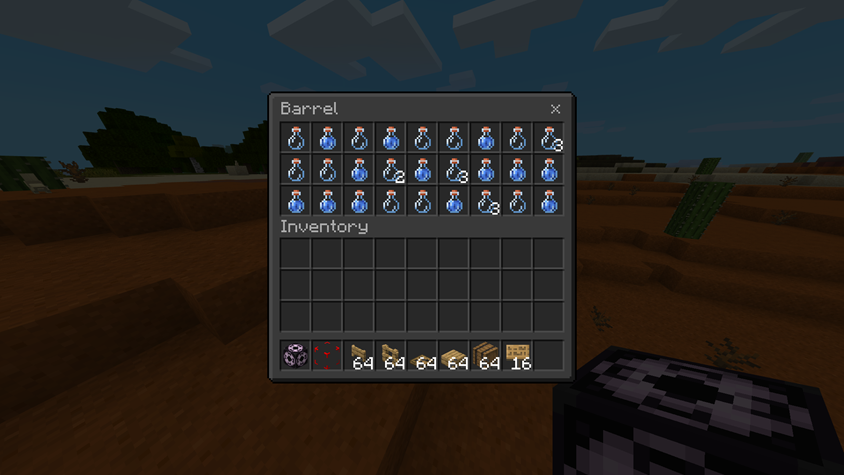Randomized Structure Loot
Adding loot tables to containers in structure is easy, you need to have a PC and your choice of either NBT Studio (executable) or Loot Tabler (browser application).
Setup
Creating the Loot Table
To start, create the directory BP/loot_tables/chests and create your loot table file here.
You can learn how to make loot tables in Beginner's Guide
{
"pools": [
{
"rolls": {
"min": 8,
"max": 10
},
"entries": [
{
"type": "item",
"name": "minecraft:glass_bottle",
"functions": [
{
"function": "set_count",
"count": {
"min": 4,
"max": 6
}
}
],
"weight": 1
},
{
"type": "item",
"name": "minecraft:potion",
"functions": [
{
"function": "set_count",
"count": {
"min": 4,
"max": 6
}
}
],
"weight": 1
}
]
}
]
}Exporting Structure
Once you have created your loot table, export your structure into BP/structures. Then follow the steps for either NBT Studio or Loot Tabler
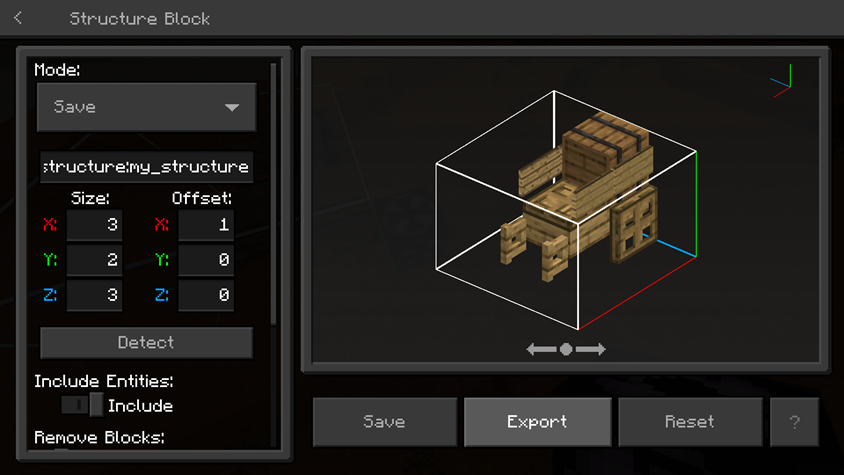
NBT Studio (Executable)
Software Preparation
Download and launch NBT Studio
Adding the Loot Table
Launch NBT Studio and open file (Ctrl + O)
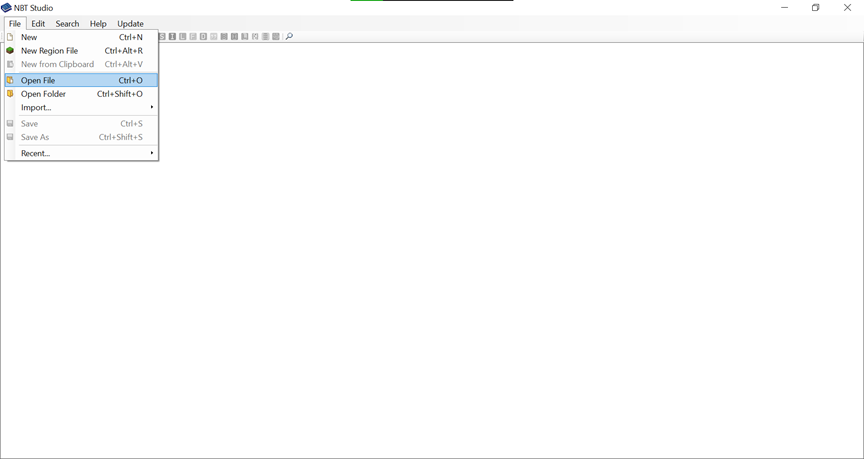
Find your container (Ctrl + F)
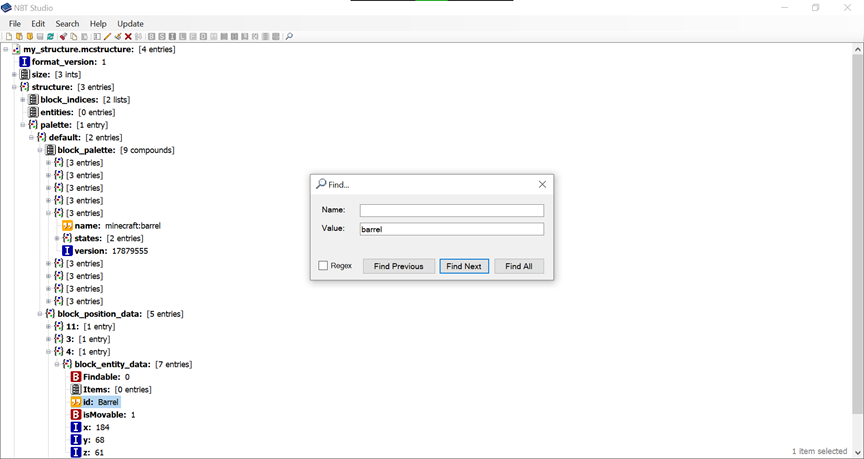
Navigate to your container, block_position_data > block_entity_data. Add a string tag
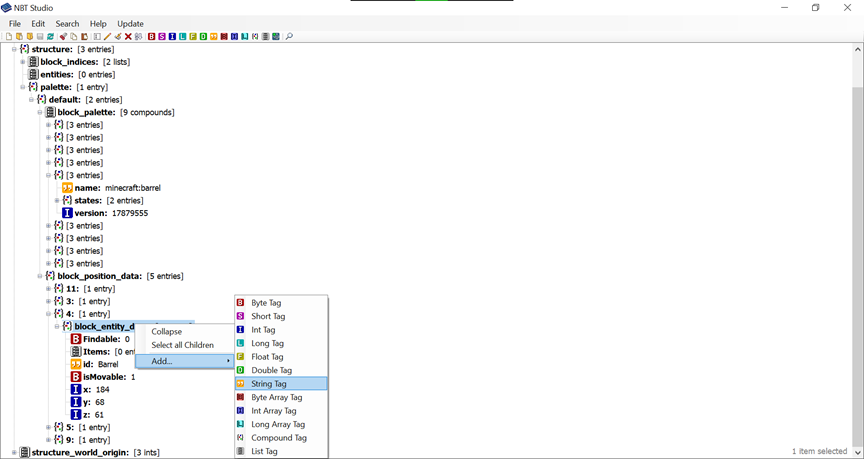
Add LootTable and the file path to your loot table
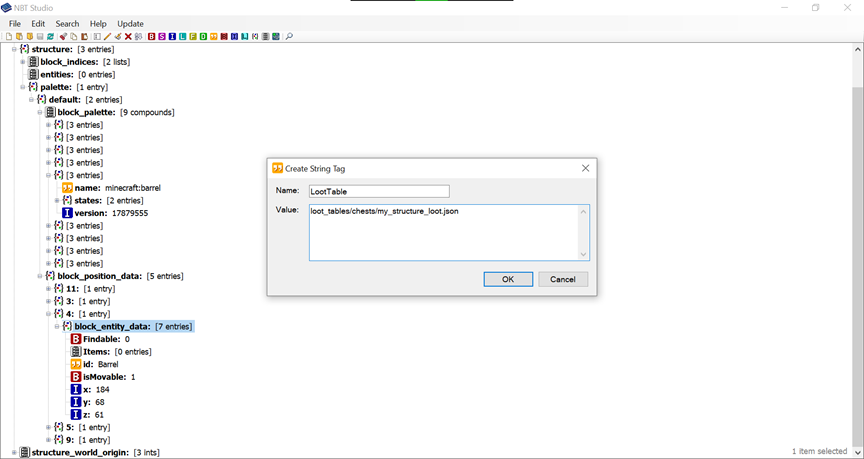
Save changes (Ctrl + S)
Loot Tabler (Browser Application)
TIP
To export a structure on mobile devices, Download this pack.
Adding the Loot Table
Open the website and click "Upload". Choose your structure file.
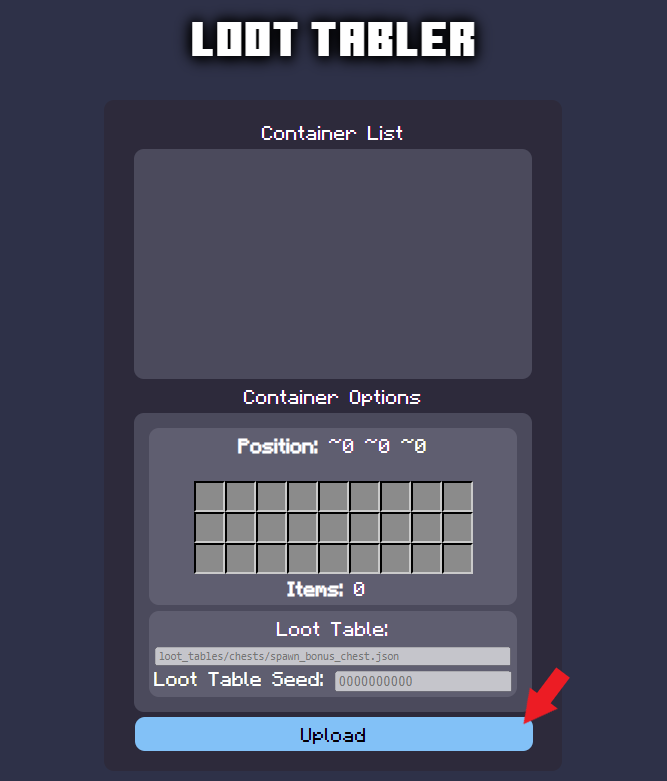
Find your container in the containers list, making use of the information displayed under "Container Options"
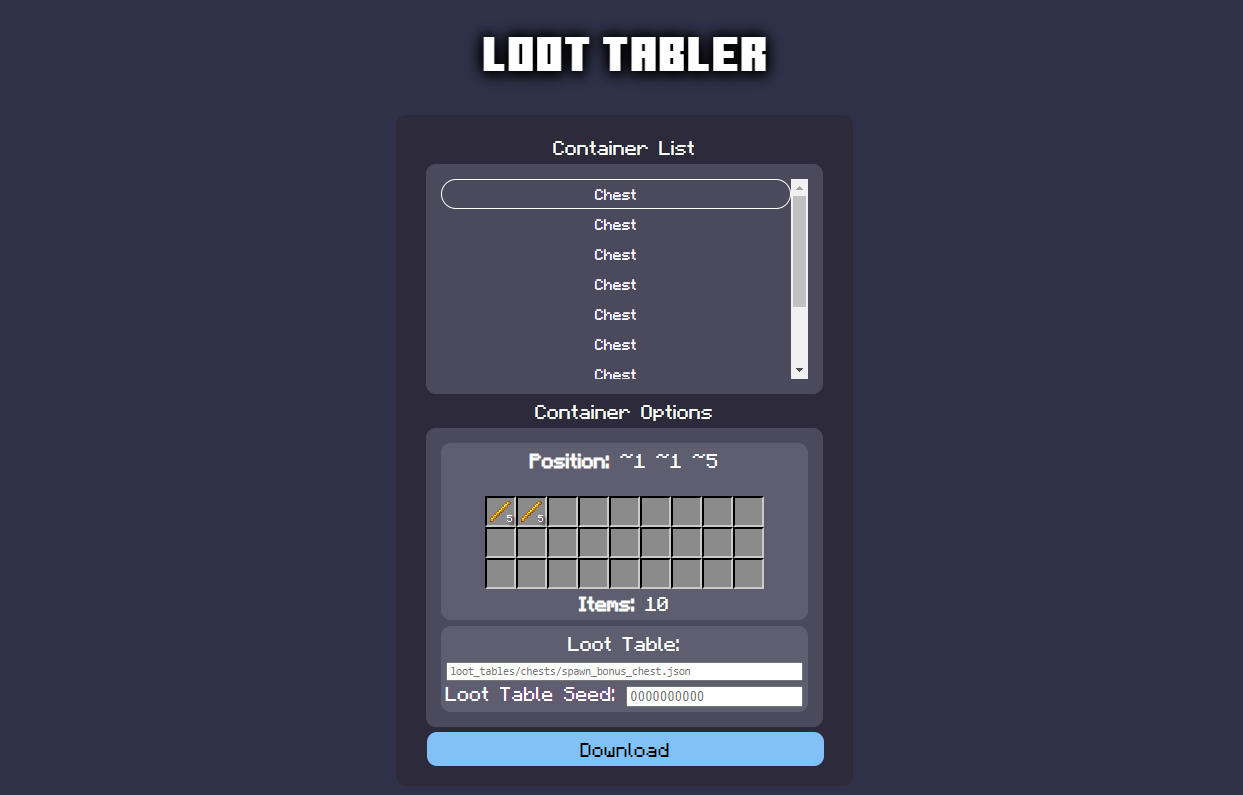
Under "Loot Table", enter the path to your loot table. Set "Loot Table Seed" to blank or 0 if you want the loot to generate randomly. If you want the loot table to generate consistently, enter a specific value.
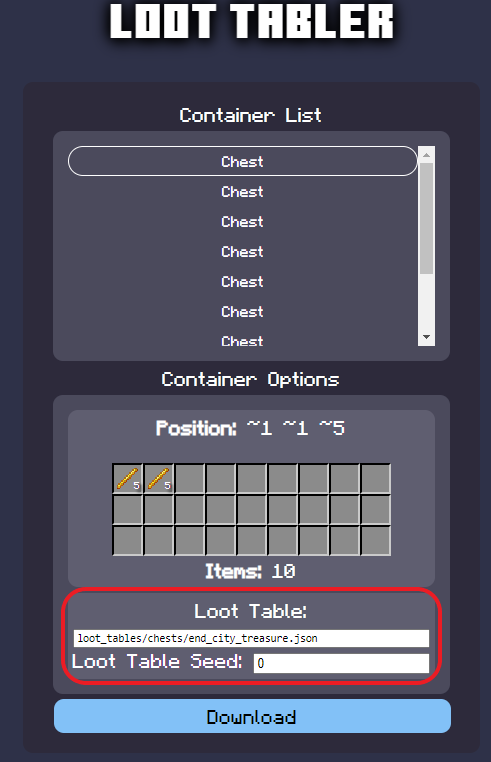
Download your structure file and place it in BP/structures.
Testing
Load your structure and open the container