Emojis & Symbols
ORE UI
Emojis are not supported by Ore UI screens.
NINTENDO SWITCH
Modifying the textures of vanilla emojis is incompatible with Nintendo Switch
Minecraft has a bunch of hard-coded Private Use Unicode symbols that it automatically converts to emoji-like symbols. These can be used anywhere where normal letters can, such as in signs, books, item names, chat, etc.
Below you can find platform specific emojis, as well as general symbols. There are instructions for creating custom emojis at the bottom of this page.
Using Emojis
In many places, Minecraft allows you to enter an emoji shortcode rather than the actual character. However, this is not supported everywhere so you may need to copy/paste the character under the "Character" column directly into Minecraft.
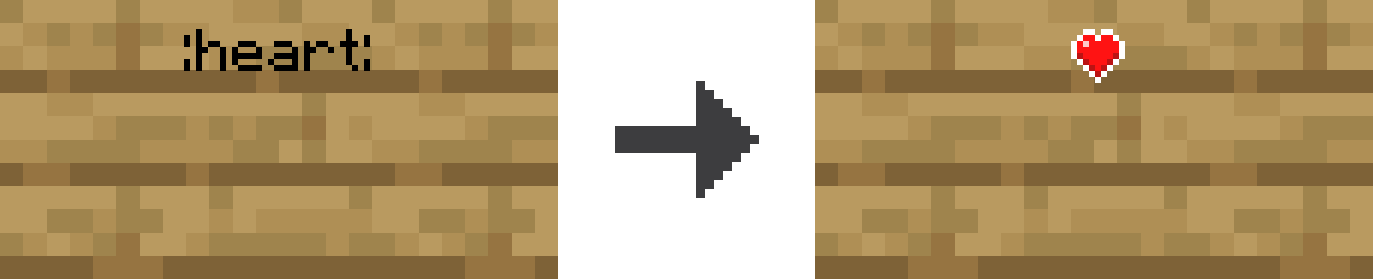
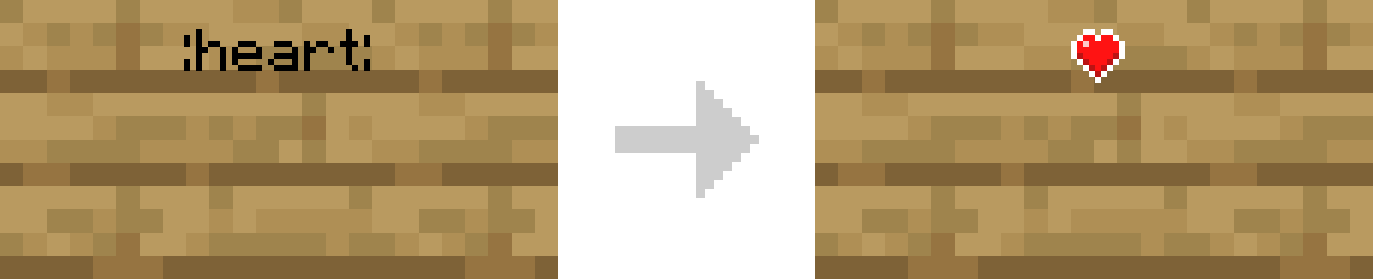
List of Vanilla Emojis
Blocks & Items
| Name | Shortcode | Character | Unicode | Preview |
|---|---|---|---|---|
| Wooden Pickaxe | :wood_pickaxe: | | U+E108 |  |
| Wooden Sword | :wood_sword: | | U+E109 |  |
| Crafting Table | :crafting_table: | | U+E10A |  |
| Furnace | :furnace: | | U+E10B |  |
HUD
| Name | Shortcode | Character | Unicode | Preview |
|---|---|---|---|---|
| Armor | :armor: | | U+E101 |  |
| Crosshair | :tip_crosshair: | | U+E017 |  |
| Food | :shank: | | U+E100 |  |
| Heart | :heart: | | U+E10C |  |
Marketplace
| Name | Shortcode | Character | Unicode | Preview |
|---|---|---|---|---|
| Minecoin | :minecoin::token:* | | U+E102 |  |
| Token | :minecoin::token:* | | U+E105 |  |
*On non-PlayStation devices, both :minecoin: and :token: will display the Minecoin emoji. On Playstation devices, both:minecoin: and :token: will display the Token emoji.
Recipe Book
| Name | Shortcode | Character | Unicode | Preview |
|---|---|---|---|---|
| Craftable Toggle On | :craftable_toggle_on: | | U+E0A0 |  |
| Craftable Toggle Off | :craftable_toggle_off: | | U+E0A1 |  |
Mouse
| Name | Shortcode | Character | Unicode | Preview |
|---|---|---|---|---|
| Mouse Left Button | :mouse_left_button: | | U+E060 |  |
| Mouse Right Button | :mouse_right_button: | | U+E061 |  |
| Mouse Middle Button | :mouse_middle_button: | | U+E062 |  |
| Mouse Button | :mouse_button: | | U+E063 |  |
| Light Mouse Left Button | :light_mouse_left_button: | | U+E070 |  |
| Light Mouse Right Button | :light_mouse_right_button: | | U+E071 |  |
| Light Mouse Middle Button | :light_mouse_middle_button: | | U+E072 |  |
| Light Mouse Button | :light_mouse_button: | | U+E073 |  |
Touch
| Name | Shortcode | Character | Unicode | Preview |
|---|---|---|---|---|
| Forward | :touch_forward: | | U+E080 |  |
| Left | :touch_left: | | U+E081 |  |
| Back | :touch_back: | | U+E082 |  |
| Right | :touch_right: | | U+E083 |  |
| Jump | :touch_jump: | | U+E084 |  |
| Sneak | :touch_sneak: | | U+E085 |  |
| Emote | | U+E089 |  | |
| Chat | :touch_chat: | | U+E08A |  |
| Pause | | U+E08B |  | |
| Sprint (Double Tap) | :touch_sprint_double_tap: | | U+E064 |  |
| Jump | :tip_virtual_button_jump: | | U+E014 |  |
| Attack | :tip_virtual_button_action_attack_or_destroy: | | U+E015 |  |
| Joystick | :tip_virtual_joystick: | | U+E016 |  |
| Joystick Forward | :touch_virtual_joystick_forward: | | U+E08C |  |
| Joystick Left | :touch_virtual_joystick_left: | | U+E08D |  |
| Joystick Back | :touch_virtual_joystick_back: | | U+E08E |  |
| Joystick Right | :touch_virtual_joystick_right: | | U+E08F |  |
| Place | :tip_virtual_button_action_build_or_use: | | U+E018 |  |
| Sneak | :tip_virtual_button_sneak: | | U+E019 |  |
| Sprint | :tip_virtual_button_sprint::touch_sprint: | | U+E01A |  |
| Fly Up | :tip_virtual_button_fly_up: | | U+E01B |  |
| Fly Down | :tip_virtual_button_fly_down: | | U+E01C |  |
| Dismount | :tip_virtual_button_dismount: | | U+E01D |  |
| Fly Up | :touch_fly_up: | | U+E086 |  |
| Fly Down | :touch_fly_down: | | U+E087 |  |
| Stop Flying | :touch_stop_flying: | | U+E088 |  |
| Small Sneak | :tip_touch_sneak: | | U+E05A |  |
| Small Jump | :tip_touch_jump: | | U+E059 |  |
| Small Inventory | :tip_touch_inventory: | | U+E05B |  |
| Small Fly Up | :tip_touch_fly_up: | | U+E05C |  |
| Small Fly Down | :tip_touch_fly_down: | | U+E05D |  |
| Small Up Arrow | :tip_touch_forward: | | U+E055 |  |
| Small Left Arrow | :tip_touch_left: | | U+E056 |  |
| Small Down Arrow | :tip_touch_back: | | U+E057 |  |
| Small Right Arrow | :tip_touch_right: | | U+E058 |  |
Controller
| Name | Shortcode | Character | Unicode | Preview |
|---|---|---|---|---|
| Left Stick Up | :ps4_left_stick_up::switch_left_stick_up::xbox_left_stick_up: | | U+E0D0 |  |
| Left Stick Left | :ps4_left_stick_left::switch_left_stick_left::xbox_left_stick_left: | | U+E0D1 |  |
| Left Stick Down | :ps4_left_stick_down::switch_left_stick_down::xbox_left_stick_down: | | U+E0D2 |  |
| Left Stick Right | :ps4_left_stick_right::switch_left_stick_right::xbox_left_stick_right: | | U+E0D3 |  |
| Right Stick Up | :ps4_right_stick_up::switch_right_stick_up::xbox_right_stick_up: | | U+E0D0 |  |
| Right Stick Left | :ps4_right_stick_left::switch_right_stick_left::xbox_right_stick_left: | | U+E0D1 |  |
| Right Stick Down | :ps4_right_stick_down::switch_right_stick_down::xbox_right_stick_down: | | U+E0D2 |  |
| Right Stick Right | :ps4_right_stick_right::switch_right_stick_right::xbox_right_stick_right: | | U+E0D3 |  |
Nintendo Switch
| Name | Shortcode | Character | Unicode | Preview |
|---|---|---|---|---|
| A | :switch_face_button_down: | | U+E040 |  |
| B | :switch_face_button_right: | | U+E041 |  |
| X | :switch_face_button_left: | | U+E042 |  |
| Y | :switch_face_button_up: | | U+E043 |  |
| Left Bumper | :switch_bumper_left: | | U+E044 |  |
| Right Bumper | :switch_bumper_right: | | U+E045 |  |
| Left Trigger | :switch_trigger_left: | | U+E046 |  |
| Right Trigger | :switch_trigger_right: | | U+E047 |  |
| - | :switch_select: | | U+E048 |  |
| + | :switch_start: | | U+E049 |  |
| Left Stick | :switch_stick_left: | | U+E04A |  |
| Right Stick | :switch_stick_right: | | U+E04B |  |
| D-pad Up | :switch_dpad_up: | | U+E04C |  |
| D-pad Left | :switch_dpad_left: | | U+E04D |  |
| D-pad Down | :switch_dpad_down: | | U+E04E |  |
| D-pad Right | :switch_dpad_right: | | U+E04F |  |
PlayStation
| Name | Shortcode | Character | Unicode | Preview |
|---|---|---|---|---|
| Cross | :ps4_face_button_down: | | U+E020 |  |
| Circle | :ps4_face_button_right: | | U+E021 |  |
| Square | :ps4_face_button_left: | | U+E022 |  |
| Triangle | :ps4_face_button_up: | | U+E023 |  |
| Left Bumper | :ps4_bumper_left: | | U+E024 |  |
| Right Bumper | :ps4_bumper_right: | | U+E025 |  |
| Left Trigger | :ps4_trigger_left: | | U+E026 |  |
| Right Trigger | :ps4_trigger_right: | | U+E027 |  |
| Touch Pad | :ps4_select: | | U+E028 |  |
| Options/Share | :ps4_start: | | U+E029 |  |
| Left Stick | :ps4_stick_left: | | U+E02A |  |
| Right Stick | :ps4_stick_right: | | U+E02B |  |
| D-pad Up | :ps4_dpad_up: | | U+E02C |  |
| D-pad Left | :ps4_dpad_left: | | U+E02D |  |
| D-pad Down | :ps4_dpad_down: | | U+E02E |  |
| D-pad Right | :ps4_dpad_right: | | U+E02F |  |
Oculus (Rift/Rift S)
| Name | Character | Unicode | Preview |
|---|---|---|---|
| 0 | | U+E0E0 |  |
| B | | U+E0E2 |  |
| A | | U+E0E1 |  |
| Y | | U+E0EA |  |
| X | | U+E0E9 |  |
| Left Grip | | U+E0E3 |  |
| Right Grip | | U+E0E4 |  |
| Left Trigger | | U+E0E7 |  |
| Right Trigger | | U+E0E8 |  |
| Left Stick | | U+E0E5 |  |
| Right Stick | | U+E0E6 |  |
Windows MR (Mixed Reality)
| Name | Character | Unicode | Preview |
|---|---|---|---|
| Menu | | U+E0C2 |  |
| Windows | | U+E0CD |  |
| Left Touchpad | | U+E0C5 |  |
| Left Horizontal Touchpad | | U+E0C6 |  |
| Left Vertical Touchpad | | U+E0C7 |  |
| Right Touchpad | | U+E0C8 |  |
| Right Horizontal Touchpad | | U+E0C9 |  |
| Right Vertical Touchpad | | U+E0CA |  |
| Left Trigger | | U+E0CB |  |
| Right Trigger | | U+E0CC |  |
| Left Grab | | U+E0C0 |  |
| Right Grab | | U+E0C1 |  |
| Left Stick | | U+E0C3 |  |
| Right Stick | | U+E0C4 |  |
Xbox
| Name | Shortcode | Character | Unicode | Preview |
|---|---|---|---|---|
| A | :xbox_face_button_down: | | U+E000 |  |
| B | :xbox_face_button_right: | | U+E001 |  |
| X | :xbox_face_button_left: | | U+E002 |  |
| Y | :xbox_face_button_up: | | U+E003 |  |
| Left Bumper | :xbox_bumper_left: | | U+E004 |  |
| Right Bumper | :xbox_bumper_right: | | U+E005 |  |
| Left Trigger | :xbox_trigger_left: | | U+E006 |  |
| Right Trigger | :xbox_trigger_right: | | U+E007 |  |
| Select | :xbox_select: | | U+E008 |  |
| Start | :xbox_start: | | U+E009 |  |
| Left Stick | :xbox_stick_left: | | U+E00A |  |
| Right Stick | :xbox_stick_right: | | U+E00B |  |
| D-Pad Up | :xbox_dpad_up: | | U+E00C |  |
| D-Pad Left | :xbox_dpad_left: | | U+E00D |  |
| D-Pad Down | :xbox_dpad_down: | | U+E00E |  |
| D-Pad Right | :xbox_dpad_right: | | U+E00F |  |
Other
| Name | Shortcode | Character | Unicode | Preview |
|---|---|---|---|---|
| Non-Breaking Space | :nbsp: | | U+E0FF | |
| Agent | :code_builder_button: | | U+E103 |  |
| Immersive Reader | :immersive_reader_button: | | U+E104 |  |
| Hollow Star | :hollow_star: | | U+E106 |  |
| Solid Star | :solid_star: | | U+E107 |  |
| Camera | :camera: | | U+E10D |  |
Displaying Input Keys
Input keys can be used to automatically detect the input of the player and be used with /titleraw or /tellraw with the text component.
Below are the results of default keybindings. All text below, including "Unassigned", is literal and will display that text to the player.
General Input Keys
| Name | Shortcode | Keyboard & Mouse | Full Keyboard Gameplay | Touch | Xbox | Nintendo Switch | Playstation (4/5) |
|---|---|---|---|---|---|---|---|
| Attack | :_input_key.attack: |  | Q |  |  |  |  |
| Use | :_input_key.use: |  | E |  |  |  |  |
| Chat | :_input_key.chat: | T | T |  |  |  |  |
| Drop | :_input_key.drop: | Q | Z | Unassigned |  |  |  |
| Emote | :_input_key.emote: | B | B |  |  |  |  |
| Jump | :_input_key.jump: | SPACE | SPACE |  |  |  |  |
| Sneak | :_input_key.sneak: | SHIFT | SHIFT |  |  |  |  |
| Sprint | :_input_key.sprint: | CONTROL | CONTROL |  |  |  |  |
| Forward | :_input_key.forward: | W | W |  |  |  |  |
| Back | :_input_key.back: | S | S |  |  |  |  |
| Left | :_input_key.left: | A | A |  |  |  |  |
| Right | :_input_key.right: | D | D |  |  |  |  |
| Inventory | :_input_key.inventory: | E | C | Unassigned |  |  |  |
| Cycle Item Left | :_input_key.cycleItemLeft: | Unassigned | PAGE UP | Unassigned |  |  |  |
| Cycle Item Right | :_input_key.cycleItemRight: | Unassigned | PAGE DOWN | Unassigned |  |  |  |
| Toggle Perspective | :_input_key.togglePerspective: | F5 | F5 | Unassigned | Unassigned | Unassigned | Unassigned |
| Pick Block | :_input_key.pickItem: |  | X | Unassigned | Unassigned | Unassigned | Unassigned |
Keyboard & Mouse Input Keys
| Name | Shortcode | Keyboard & Mouse | Full Keyboard Gameplay |
|---|---|---|---|
| Hotbar Slot 1 | :_input_key.hotbar.1: | 1 | 1 |
| Hotbar Slot 2 | :_input_key.hotbar.2: | 2 | 2 |
| Hotbar Slot 3 | :_input_key.hotbar.3: | 3 | 3 |
| Hotbar Slot 4 | :_input_key.hotbar.4: | 4 | 4 |
| Hotbar Slot 5 | :_input_key.hotbar.5: | 5 | 5 |
| Hotbar Slot 6 | :_input_key.hotbar.6: | 6 | 6 |
| Hotbar Slot 7 | :_input_key.hotbar.7: | 7 | 7 |
| Hotbar Slot 8 | :_input_key.hotbar.8: | 8 | 8 |
| Hotbar Slot 9 | :_input_key.hotbar.9: | 9 | 9 |
| Look Up Slight | :_input_key.lookUpSlight: | Unassigned | SUBTRACT |
| Look Down Slight | :_input_key.lookDownSlight: | Unassigned | ADD |
| Look Down Left | :_input_key.lookDownLeft: | Unassigned | NUMPAD1 |
| Look Down | :_input_key.lookDown: | Unassigned | NUMPAD2 |
| Look Down Right | :_input_key.lookDownRight: | Unassigned | NUMPAD3 |
| Look Left | :_input_key.lookLeft: | Unassigned | NUMPAD4 |
| Look Center | :_input_key.lookCenter: | Unassigned | NUMPAD5 |
| Look Right | :_input_key.lookRight: | Unassigned | NUMPAD6 |
| Look Up Left | :_input_key.lookUpLeft: | Unassigned | NUMPAD7 |
| Look Up | :_input_key.lookUp: | Unassigned | NUMPAD8 |
| Look Up Right | :_input_key.lookUpRight: | Unassigned | NUMPAD9 |
| Look Up Smooth | :_input_key.lookUpSmooth: | Unassigned | UP |
| Look Down Smooth | :_input_key.lookDownSmooth: | Unassigned | DOWN |
| Look Left Smooth | :_input_key.lookLeftSmooth: | Unassigned | LEFT |
| Look Right Smooth | :_input_key.lookRightSmooth: | Unassigned | RIGHT |
| Menu Cancel | :_input_key.menuCancel: | Button5 | Button5 |
| Mob Effects | :_input_key.mobEffects: | Z | TAB |
| Open Command | :_input_key.command: | SLASH | SLASH |
| Open Notification | :_input_key.interactwithtoast: | N | N |
Controller Input Keys
| Name | Shortcode | Xbox | Nintendo Switch | PlayStation (4/5) |
|---|---|---|---|---|
| Fly Up Slow | :_input_key.flyUpSlow: | Unassigned | Unassigned | Unassigned |
| Fly Down Slow | :_input_key.flyDownSlow: |  |  |  |
| Mob Effects/Open Notification | :_input_key.mobeffectsandinteractwithtoast: |  |  |  |
Adding Custom Emojis
NOTE:
This method is not officially supported. While many creators use it on the Marketplace, caution is advised.
To make a custom emoji, we use a very similar method to the pre-built emoji, except instead of using the Microsoft sprite-sheets, we overwrite them with our own! Some character-slots are already used up with the emojis above, but there are blank slots we can use.
To get started, download the sprite-sheets below, and move them into the fonts folder.
Two sprite sheets are provided for each glyph target: one annotated with hex information for easily find the correct character, and a second version that accurately reflects Vanilla. To avoid numbers over existing emojis, use the second version. Below, you'll also find an edited sample with some custom emojis for free-use.
Glyph E0
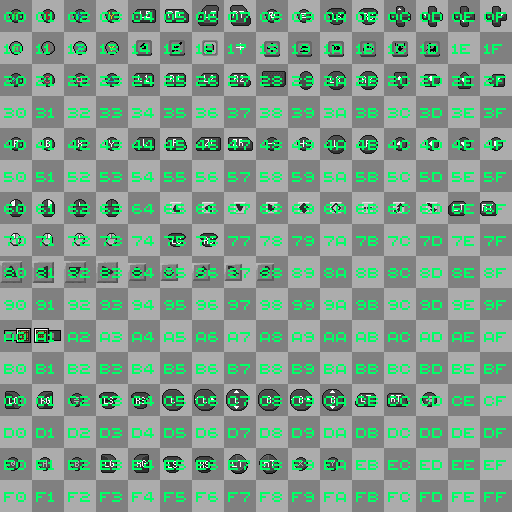
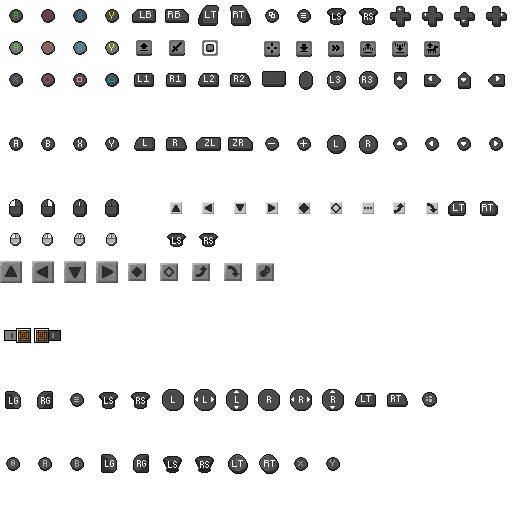
Glyph E1
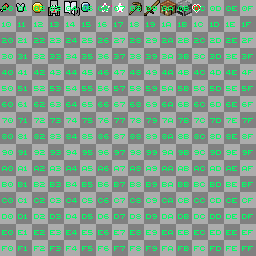
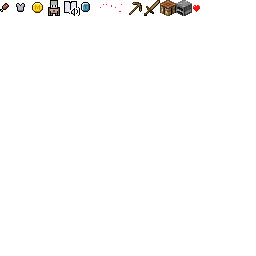
Edited sample glyph_E1.png (CC0), shared by @zheaEvyline for free use:
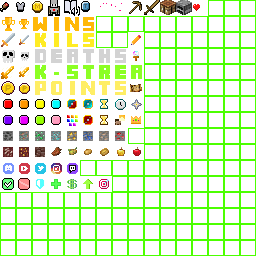
If you'd like to add existing Vanilla items to the glyph and use them as emojis in-game, you can easily do so with the Items to Glyph Web Tool created by @Minato
Your filepath should look like this:
- 🖼️glyph_E0.png
- 🖼️glyph_E1.png
TIP
E0 and E1 aren't the only code points available to achieve custom emojis.
You can also use E2, E3, E4, E5, E6, E7, E8, E9, EA, EB, EC, ED, EE, EF, F0, F1, F2, F3, F4, F5, F6, F7, and F8, as these aren't being used by Vanilla.
Using these code points can also help reduce conflicts with other packs to some extent.
Using the Emojis In-Game
Once you have your custom emojis inside the glyph_E0.png or glyph_E1.png, you need to obtain it's corresponding letter/symbol which you will be able to copy-paste to display the emoji in-game using the converter below.
The first two characters of the input are E0, E1, or any other code point, depending on which file you added emojis to.
The next two characters are the position inside the image in the format <row><column>, where each character is a number in hexadecimal numeral system. You can find this number by referencing the images above. For example, the top-right square in E0 is 0F, and the bottom right is FF.
So, after you are done, it might look like E102 (E1 + 02).
Copy this code into the following field, and press Convert. The symbol on the right-hand side can be copy/pasted into Minecraft.
Alternatively, you can obtain the letter/symbol at this website here or with the help of this Glyph Web Tool made by @NhanAZ.
Positioning the Emoji
- To position an emoji upwards/downwards, simply move it up/down within its own emoji slot.
- To position an emoji towards the left or right, simply add any pixel of 5-10% opacity to its side (within its own slot), opposite to the direction you want to move it.
- Ex: to move an emoji to the right by 2 pixels, add any 5-10% opacity pixel connecting to it, anywhere on its left-most side and add another one to the left of that pixel.
Note: The following steps apply only to emojis that do not fill their slot width (i.e., are smaller than the slot size).
Glyph Separation Space
Sometimes, displaying two glyphs close together in-game may leave a few empty pixels between them. The only way to fix this is by scaling the glyph (PNG file) so that your emoji, which originally spans multiple slots, fits within a single slot.
For example, if you created an emoji in the glyph_E1 file using two 16×16 slots, you would need to double the resolution of the default file (from 256×256 to 512×512). Then, simply align your 16×32 emoji into one of the 32×32 slots in the scaled glyph file.
Resizing the Emoji
To resize the emoji, change the resolution of the glyph (PNG file) to 512×512. The reason for doubling the resolution is that it increases the number of pixels, providing more room for editing. Once you've done this, open an image editor of your choice, select the new emoji, resize it, and center it within the emoji slot. This will give the emoji more space around it when used in the game.
















