Create a Custom Entity
Similarly to custom items, we can also make custom entities with many similar mechanics to the vanilla entities in the game. These entities can be incredibly powerful allowing you to make your own animals which can be bred and tamed or an aggressive mob that attacks anything it sees.
Here we will make a ghost entity which will float, attack the player and drop our ectoplasm item on death.
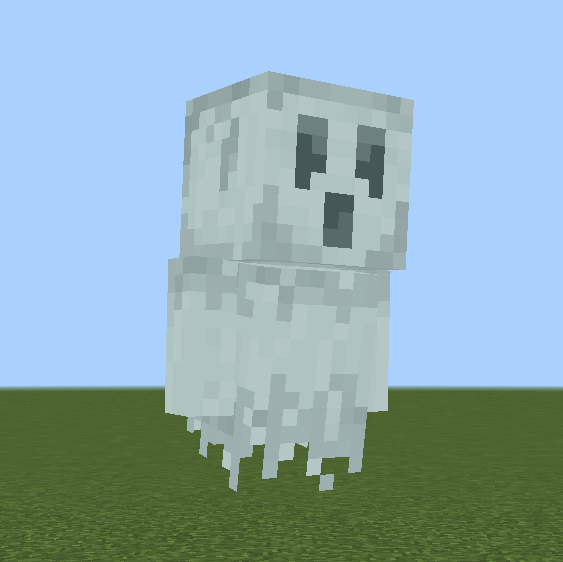
Just like items, entities are made up of two parts:
- The visuals (texture, name, animations, sounds)
- The behaviors (movement, attacks)
Differently though, we will need two main files for our entity called the server file and the client file which sit in our BP and RP respectively. We will also need additional files to describe the geometry of our entity and its animations, but we will cover those in later sections.
First, we will cover how to create an entity & define its behavior. Next, we will look at how to add the visuals.
Entity Behavior
Like with items, we need a file to tell our entity how to behave which points an identifier to certain components which define behavior. This file will be very similar to our item behavior file except with a lot more components.
We define our server file in our BP, under the BP/entities/ folder. We will call this file ghost.se.json. Here the .se stands for server entity. This is for clarity and is recommend in the Style Guide.
This is a basic overview of the file:
{
"format_version": "1.21.70",
"minecraft:entity": {
"description": { ... },
"components": { ... }
}
}Just like with the items, we have our format version and here we have "minecraft:entity" as this is an entity file. From now on we won't comment on the format version and recommend to use the version example that we give.
For entities we have a little bit more information under description:
"description": {
"identifier": "wiki:ghost",
"is_summonable": true,
"is_spawnable": true
}The identifier key serves the same purpose, to point to which entity we are talking about. The other keys determine what ways we can add the entity to our world:
is_summonable: Whether it can be summoned using the/summoncommand.is_spawnable: Whether it can spawn in the world using a spawn egg or spawn rules.
We recommend leaving the settings as they are here as any changes will make it harder to test your entity in game.
Components
An entity has a lot more behaviors than just an item, so we need to define more components for it. We will break down the types of components will use into categories and then look at them closer. For more information on components in entities, you can check out our page here.
Stat Components
These are the components that you will generally have on every entity. This define some core attributes to your entity.
"minecraft:type_family": {
"family": ["ghost", "monster"]
},
"minecraft:health": {
"value": 20,
"max": 20
},
"minecraft:attack": {
"damage": 3
},
"minecraft:movement": {
"value": 0.2
},
"minecraft:collision_box": {
"width": 0.8,
"height": 1.8
},
"minecraft:loot": {
"table": "loot_tables/entities/ghost.json"
},The components minecraft:health and minecraft:attack and minecraft:movement are straight forward and set the entities health, attack damage and movement speed. The collision box of an entity is the box within which the entity interacts with or collides with blocks or other entities. This is defined with minecraft:collision_box which will center the box on the middle on the entity.
minecraft:type_family adds family tags to the entity. Family tags are used to group entities in a similar category together. For example monster includes zombies, skeletons and creepers. This allows us to be able to select all entities with the monster tag.
minecraft:loot defines the path to the loot table that the entity will drop on death. We will create this loot table in a later section using this path.
Movement Components
In order for an entity to move around, we need to define two things, how it moves and where it can move to. This is defined using the movement and navigation components respectively.
You will always need a movement and navigation component if you want your entity to be able to move.
"minecraft:physics": {},
"minecraft:jump.static": {},
"minecraft:movement.basic": {},
"minecraft:navigation.walk": {
"can_walk": true,
"avoid_sun": true,
"can_pass_doors": true,
"can_open_doors": true
}minecraft:physics is used to apply gravity and collision to your entity. Note: you can not change this component via using a component group. minecraft:jump.static allows your entity to jump up blocks for traversal. Both are used on almost every entity.
There are few different types of movement components which allow different types of movement such as minecraft:movement.swim used by dolphins, minecraft:movement.fly used by parrots and minecraft:movement.hover used by bees. The minecraft:movement.basic component allows our entity to walk by moving over blocks. To make it seem like our entity is actually floating, we will use our geometry .
The navigation component is a pathfinder which defines what paths we allow our entity to follow. For example skeletons will try not to walk in sunlight, so their pathing stops them from taking paths that would put them in sunlight. Additionally, parrots can fly so they can path into the air unlike walking mobs.
These components have a lot of different settings which allow for interesting pathing. The settings we've chosen let our ghost walk along the ground, avoid stepping into sunlight, pass through doorways and open doors.
Behavior Components
While we have defined how our entity does things, we haven't yet defined when or what they do. This is where .behavior components come in. These components define the specific actions that our entity will do. For example, villagers will try to breed so they have the minecraft:behavior.breed component and tamed wolves follow their owners so they have the minecraft:behavior.follow_owner component.
We want our ghost to be able to idly walk and look around, target the player when nearby and then attack them. Here are the components that we use:
// Allow for random movement and looking around
"minecraft:behavior.random_stroll": {...},
"minecraft:behavior.random_look_around": {...},
"minecraft:behavior.look_at_player": {...},
// Allow for targeting
"minecraft:behavior.hurt_by_target": {...},
"minecraft:behavior.nearest_attackable_target": {...},
// Allow for attacking
"minecraft:behavior.delayed_attack": {...}The first component, minecraft:behavior.random_stroll allows our entity to choose a random point nearby to path to periodically. This path is created with our navigation component and then the type of movement is defined by our movement component.
The next two components allow our entity to randomly look around and to look at the player if they are within range.
For attacking, in order for our entity to attack, it needs a target. The two behaviors minecraft:behavior.hurt_by_target and minecraft:behavior.nearest_attackable_target will cause the entity to target any entity that hurts it and target any the nearest enemy to it within range.
Finally, the minecraft:behavior.delayed_attack is how our entity actually attacks it target.
Each of these behaviors have further settings to tweak the exact behavior we want.
"minecraft:behavior.random_stroll": {
"priority": 6,
"speed_multiplier": 1
},
"minecraft:behavior.random_look_around": {
"priority": 7
},
"minecraft:behavior.look_at_player": {
"priority": 7,
"look_distance": 6,
"probability": 0.02
},
"minecraft:behavior.hurt_by_target": {
"priority": 1
},
"minecraft:behavior.nearest_attackable_target": {
"priority": 2,
"within_radius": 25,
"reselect_targets": true,
"entity_types": [
{
"filters": {
"any_of": [
{
"test": "is_family",
"subject": "other",
"value": "player"
}
]
},
"max_dist": 35
}
]
},
"minecraft:behavior.delayed_attack": {
"priority": 0,
"attack_once": false,
"track_target": true,
"require_complete_path": false,
"random_stop_interval": 0,
"reach_multiplier": 1.5,
"speed_multiplier": 1,
"attack_duration": 0.75,
"hit_delay_pct": 0.5
}For more details about what each of these options do, you can read about them on the official documentation, bedrock.dev.
Priority
All behaviors contain a "priority" field. This field is used to decide which behavior to run when many can.
When the entity is picking something to do, it searches all its behaviors from lowest priority to the highest priority and picks the first one that it can do. For this reason, you need to make important behaviors like minecraft:behavior.nearest_attackable_target lower than behaviors like minecraft:behavior.look_at_player. If the look_at_player behavior is lower, it will always run this first when the player is close, and the entity will never attack.
In general, important behaviors will have a priority of 0 or 1.
Full Entity Server File
Full ghost.se.json
{
"format_version": "1.21.70",
"minecraft:entity": {
"description": {
"identifier": "wiki:ghost",
"is_summonable": true,
"is_spawnable": true
},
"components": {
"minecraft:type_family": {
"family": ["ghost", "monster"]
},
"minecraft:health": {
"value": 20,
"max": 20
},
"minecraft:attack": {
"damage": 3
},
"minecraft:movement": {
"value": 0.2
},
"minecraft:collision_box": {
"width": 0.8,
"height": 1.8
},
"minecraft:loot": {
"table": "loot_tables/entities/ghost.json"
},
"minecraft:physics": {},
"minecraft:jump.static": {},
"minecraft:movement.basic": {},
"minecraft:navigation.walk": {
"can_walk": true,
"avoid_sun": true,
"can_pass_doors": true,
"can_open_doors": true
},
"minecraft:behavior.random_stroll": {
"priority": 6,
"speed_multiplier": 1
},
"minecraft:behavior.random_look_around": {
"priority": 7
},
"minecraft:behavior.look_at_player": {
"priority": 7,
"look_distance": 6,
"probability": 0.02
},
"minecraft:behavior.hurt_by_target": {
"priority": 1
},
"minecraft:behavior.nearest_attackable_target": {
"priority": 2,
"within_radius": 25,
"reselect_targets": true,
"entity_types": [
{
"filters": {
"any_of": [
{
"test": "is_family",
"subject": "other",
"value": "player"
}
]
},
"max_dist": 35
}
]
},
"minecraft:behavior.delayed_attack": {
"priority": 0,
"attack_once": false,
"track_target": true,
"require_complete_path": false,
"random_stop_interval": 0,
"reach_multiplier": 1.5,
"speed_multiplier": 1,
"attack_duration": 0.75,
"hit_delay_pct": 0.5
}
}
}
}With that we have completed our entity behavior file.
More complex entities can also have different states, where they will behave differently depending on what state they are in. For example, a wild wolf will walk around freely, but once it is tamed it will follow the player. An event (being tamed) caused the wolf to change states. This feature allows us to create dynamic entities which can perform different actions when different events occurs. You can learn more about this in our guide here.
If you open your world and try to summon in your entity using /summon wiki:ghost, it should behave like we expect but there will only be a shadow on the ground. You might also see its name as a translation key, similar to how it happened with our item.
Next we will learn how to create our resource or client file and how to assign our texture, geometry and animations.
Entity Resource
Applying visuals to an entity is very different to an item. Since there are a lot more pieces, we have a separate file dedicated to defining the resources. This is the called entity client file which we will name ghost.ce.json. These files go in the folder RP/entity/.
In this section, we will use the example resources created for our ghost entity to demonstrate how to add them to an entity. In the next section of the guide, we explain how to use Blockbench, a dedicated 3D editor, to create your own entity geometry and animations.
Model
The 'model' for our entity is the shape of our entity, also called the 'geometry'. This describes the shape of our entity, like how a pig is a box with 4 legs and a head whereas a chicken has 2 legs, a head and wings. The geometry is stored as a JSON file in RP/models/entity/ and ours will be named ghost.geo.json.
This file is automatically generated by Blockbench for us, so there is no need to learn its syntax by hand. As such, we won't go into full detail when looking at the file. It stores the data about each block in our model, such as size, position and rotation.
{
"format_version": "1.12.0",
"minecraft:geometry": [
{
"description": {
"identifier": "geometry.ghost",
"texture_width": 64,
"texture_height": 64,
"visible_bounds_width": 3,
"visible_bounds_height": 3.5,
"visible_bounds_offset": [0, 1.25, 0]
},
"bones": [
{ "name": "root", "pivot": [0, 3, 0] },
{
"name": "body",
"parent": "root",
"pivot": [0, 4.625, 0],
"cubes": [
{
"origin": [-4, 3, -4],
"size": [8, 13, 8],
"uv": [0, 20]
}
]
},
{
"name": "leftArm",
"parent": "body",
"pivot": [4.6, 15.5, 0.5],
"cubes": [
{
"origin": [4.1, 7, -1],
"size": [3, 9, 3],
"uv": [32, 32]
}
]
},
{
"name": "rightArm",
"parent": "body",
"pivot": [-4.5, 15.5, 0.5],
"cubes": [
{
"origin": [-7.1, 7, -1],
"size": [3, 9, 3],
"uv": [32, 20]
}
]
},
{
"name": "head",
"parent": "body",
"pivot": [0, 16, 0],
"cubes": [
{
"origin": [-5, 16, -5],
"size": [10, 10, 10],
"uv": [0, 0]
}
]
}
]
}
]
}The important information that we need is the identifier which we will use to reference our geometry file, which here is geometry.ghost.
Texture
Our entity now has its shape, but it also needs a texture. This texture can also be created in Blockbench and is simply a .png file.
RP/textures/wiki/entity/ghost.png

You may recall, when we made our item, we assigned a shortname to our texture to reference later. We will be doing something similar for our entity within our entity file, so make sure you keep the file path to the texture.
Animations
Animations allow our entity to have more life and move in different ways. We can have as many animations for an entity as we want and we can also trigger them at different types using an animation controller which we will cover in the next section.
Depending on your entity, you may want different animations. For our ghost we will have an idle, attack and move animation. These files are also created automatically in Blockbench, so we won't look into it in full detail.
An animation file can contain one or multiple animations within it. Our animations will all be under one file called ghost.a.json under RP/animations/.
{
"format_version": "1.8.0",
"animations": {
"animation.ghost.idle": {...},
"animation.ghost.attack": {...},
"animation.ghost.move": {...}
}
}Each animation is defined by the key, so here our three animation identifiers are animation.ghost.idle, animation.ghost.attack and animation.ghost.move.
NOTE
If you have multiple animation files for one entity, consider moving them all into one file to keep your folders easy to read and navigate. If not, ensure that when you are referencing the animation in your entity file, you use the animation identifier and not the file name.
Full Animation File
{
"format_version": "1.8.0",
"animations": {
"animation.ghost.idle": {
"loop": true,
"animation_length": 3,
"bones": {
"body": {
"rotation": { "0.0": [10, 0, 0], "3.0": [10, 0, 0] },
"position": {
"0.0": [0, 0, 0],
"1.5": [0, 1, 0],
"3.0": [0, 0, 0]
}
},
"leftArm": {
"rotation": {
"0.0": [-10, 0, 0],
"1.5": [-5, 0, 0],
"3.0": [-10, 0, 0]
}
},
"rightArm": {
"rotation": {
"0.0": [-10, 0, 0],
"1.5": [-5, 0, 0],
"3.0": [-10, 0, 0]
}
},
"head": {
"rotation": {
"0.0": [-7.5, 0, 0],
"1.5": [-2.5, 0, 0],
"3.0": [-7.5, 0, 0]
}
}
}
},
"animation.ghost.attack": {
"animation_length": 0.75,
"bones": {
"body": {
"rotation": {
"0.0": [10, 0, 0],
"0.2917": [10, 15, 0],
"0.5": [22.5, -12.5, 0],
"0.75": [10, 0, 0]
},
"position": {
"0.0": [0, 0, 0],
"0.2917": [0, 0, 3],
"0.5": [0, 0, -3],
"0.75": [0, 0, 0]
}
},
"leftArm": {
"rotation": { "0.0": [-10, 0, 0], "0.75": [-10, 0, 0] }
},
"rightArm": {
"rotation": {
"0.0": [-10, 0, 0],
"0.2083": [-10, 0, 0],
"0.2917": [-10, 62.5, 117.5],
"0.5": [-80, -17.5, 22.5],
"0.75": [-10, 0, 0]
}
},
"head": {
"rotation": { "0.0": [-7.5, 0, 0], "0.75": [-7.5, 0, 0] }
}
}
},
"animation.ghost.move": {
"loop": true,
"animation_length": 1,
"bones": {
"body": {
"rotation": {
"0.0": [15, 0, 0],
"0.25": [15, -2.5, 0],
"0.5": [15, 0, 0],
"0.75": [15, 2.5, 0],
"1.0": [15, 0, 0]
},
"position": [0, 0, 0]
},
"leftArm": {
"rotation": {
"0.0": [15, 0, 0],
"0.5": [20, 0, 0],
"1.0": [15, 0, 0]
}
},
"rightArm": {
"rotation": {
"0.0": [15, 0, 0],
"0.5": [20, 0, 0],
"1.0": [15, 0, 0]
}
},
"head": {
"rotation": {
"0.0": [-12.5, 0, 0],
"0.5": [-15, 0, 0],
"1.0": [-12.5, 0, 0]
}
}
}
}
}
}Animation Controller
We have our animations but our entity won't know when to play them. This is where animation controllers are used. These controllers at their core, control how the animations are played. An animation controller is made up of states and transitions between states. This allows us to play certain animations when the entity is in certain states, which we can transition between when certain conditions are met.
For example, while an entity is moving, transition to the moving state which plays the move animation. Or while an entity is attacking, transition to the attack state which plays the attack animation.
Let us look at our animation controller for attacking.
"controller.animation.ghost.attack": {
"states": {
"default": {
"transitions": [
{
"attacking": "q.is_delayed_attacking"
}
]
},
"attacking": {
"blend_transition": 0.2,
"animations": ["attack"],
"transitions": [
{
"default": "!q.is_delayed_attacking"
}
]
}
}
}You can see we have two states, default and attacking. Our entity begins in the default state.
You can see under transitions, we have a condition, which when true will transfer the entity to a state.
{
"attacking": "q.is_delayed_attacking"
}Here, attacking is the state that will be transitioned to, and q.is_delayed_attacking is the condition that needs to be true for the transition to occur. This condition is called a query. These queries can tell us things about the entity such as if it is attacking or moving. The query q.is_delayed_attacking will return true when the entity is performing the attack behavior.
When the entity is in the attacking state, it also has a transition back to the default state. Now the condition is !q.is_delayed_attacking. Here the ! means not, so it will return the opposite result of q.is_delayed_attacking (If q.is_delayed_attacking returns true then !q.is_delayed_attacking returns false).
This state also has animations. These are the animations that will always play while in this state. Note that we are using the shortname for our animation here, which we will reference in our entity file later. If you don't, the animations will not play. There is also the blend_transition key, which allows the animations to slowly fade into each other. A higher number means a longer blending time.
We can also make a similar controller for our move and idle animation.
"controller.animation.ghost.walk": {
"initial_state": "standing",
"states": {
"standing": {
"blend_transition": 0.2,
"animations": ["idle"],
"transitions": [
{
"moving": "q.modified_move_speed > 0.1"
}
]
},
"moving": {
"blend_transition": 0.2,
"animations": ["move"],
"transitions": [
{
"standing": "q.modified_move_speed < 0.1"
}
]
}
}
}This follows a similar pattern with some additions. We now have initial_state which tells the controller which state to start on. If none is listed then it will start on the state default. You'll also notice our queries look slightly different. Here the query q.modified_move_speed returns a value, so in order to return a boolean (i.e. true or false) we look at when the value is above or below 0.1. For more in depth information on animation controllers, you can read here.
Now that we have our animation controllers, we can add them to our animation controller file. Similarly to animations, the key is the identifier for our animation controller; controller.animation.ghost.attack and controller.animation.ghost.walk.
Our file will be called ghost.ac.json and will be placed in RP/animation_controllers/.
{
"format_version": "1.12.0",
"animation_controllers": {
"controller.animation.ghost.attack": {
"states": {
"default": {
"transitions": [
{
"attacking": "q.is_delayed_attacking"
}
]
},
"attacking": {
"blend_transition": 0.2,
"animations": ["attack"],
"transitions": [
{
"default": "!q.is_delayed_attacking"
}
]
}
}
},
"controller.animation.ghost.walk": {
"initial_state": "standing",
"states": {
"standing": {
"blend_transition": 0.2,
"animations": ["idle"],
"transitions": [
{
"moving": "q.modified_move_speed > 0.1"
}
]
},
"moving": {
"blend_transition": 0.2,
"animations": ["move"],
"transitions": [
{
"standing": "q.modified_move_speed < 0.1"
}
]
}
}
}
}
}With that, we have created all the resources we need for our entity. We will now create our entity file.
Entity Client File
The client file contains all the references to the visual components of our entity. Our client file will go in RP/entity/ and we name this file ghost.ce.json. This file will have all our information under the description key. We begin with the familiar formatting:
{
"format_version": "1.10.0",
"minecraft:client_entity": {
"description": {
"identifier": "wiki:ghost"
}
}
}We use the same identifier as for our behavior file in order to point to the correct entity.
To begin, we need to define the visuals of our entity in our file so we know which models and textures we are using. We also need to do the same for our animations and animation controllers.
Render Controller
In order to display our entity it needs to be rendered. For this to happen, it needs a material, texture and geometry. We have already made a texture and geometry. A material defines how our texture will be displayed. For example, a skeleton uses a material to allow for transparency and an enderman uses a material to allow its eyes to glow.
Since our ghost has some transparency, we need a material which will render this correctly. Luckily, Minecraft has many pre-built materials for us to use such as entity_alphatest which will allow us to do this. You can create your own materials but be warned it is very advanced. If you are interested though, you can begin here.
For us to now use these resources, we need to define a reference to them with a shortname. This is similar to how we did for items within the item_texture.json file, except here we do it in the entity client file. Here is the layout.
{
"format_version": "1.10.0",
"minecraft:client_entity": {
"description": {
"identifier": "wiki:ghost",
"materials": {
"default": "entity_alphatest"
},
"textures": {
"default": "textures/wiki/entity/ghost"
},
"geometry": {
"default": "geometry.ghost"
}
}
}
}Here for each category we have assigned the shortname default for each of our resources, ensuring to use the correct paths and identifiers. We are able to define multiple of these, though that is more advanced. Now we can use these shortnames to reference our resources.
In order for these resources to be rendered, we need to tell the game which resources to render in. This is controlled with a render controller. The controller tells the game which geometry, material and texture to render for the entity, allowing us to see it in game.
The render controller is defined in a separate file and uses the shortnames we defined in our entity file. The file is called ghost.rc.json and is under RP/render_controllers/:
{
"format_version": "1.10.0",
"render_controllers": {
"controller.render.ghost": {
"geometry": "geometry.default",
"materials": [
{
"*": "material.default"
}
],
"textures": ["texture.default"]
}
}
}This follows a similar structure to the animation controller and animation file, with our render controller identifier being controller.render.ghost. This tells the game that the resource rendered should be the resource with shortname default. Render controllers can also allow you to display different textures or apply different materials to different parts of our model. Under materials, we use "*" to mean that we apply this material to all bones in our model (i.e. each cube in our model.) For more information on render controllers, you can check our page here.
TIP
If you keep your shortnames consistent, you can actually reference the same render controller for multiple entities.
Now to tell your entity to use this render controller, we add it to our entity file like so:
"render_controllers": ["controller.render.ghost"]With that our entity file should look like this.
{
"format_version": "1.10.0",
"minecraft:client_entity": {
"description": {
"identifier": "wiki:ghost",
"materials": {
"default": "entity_alphatest"
},
"textures": {
"default": "textures/wiki/entity/ghost"
},
"geometry": {
"default": "geometry.ghost"
},
"render_controllers": ["controller.render.ghost"]
}
}
}Now if we spawn our entity into a world, we should be able to see it.
Scripts
Now let us add our animations. Like with our other resources, we need to define shortnames for them. Keep in mind, we also need to define shortnames our animation controllers as well.
"animations": {
"walk_controller": "controller.animation.ghost.walk",
"attack_controller": "controller.animation.ghost.attack",
"attack": "animation.ghost.attack",
"idle": "animation.ghost.idle",
"move": "animation.ghost.move"
}You'll recall, these are the shortnames we used in our animation controllers; any animations we want to use in animation controllers, must be defined with a shortname in the entity client file.
Now that we have animations and animation controllers referenced, we need to decide when the entity will run them. This is done using scripts:
"scripts": {
"animate": [
"walk_controller",
"attack_controller"
]
}Here, scripts tell the entity to perform certain actions at certain times. The animate key will run any animation or controller referenced every tick. This means that each tick our animation controller will check whether to transition to a new state and perform any animations in the state they are in.
With this our animations should be working correctly.
Spawn Egg
The final step to finalise our entity client file, is to create a spawn egg for our entity. Luckily, our file can generate one for us with the key spawn_egg.
"spawn_egg": {
"overlay_color": "#bdd1d1",
"base_color": "#9fb3b3"
}This will generate a spawn egg which will summon our entity when used. It uses the hex codes in base_color and overlay_color to color the egg. If you want a custom icon for your spawn egg, instead use the key texture and put in the shortname to the texture you want. Follow the method in the item tutorial on how to define an texture shortname for an item.
"spawn_egg": {
"texture": "texture_shortname"
}With that, we have completed our entity client file.
Full ghost.ce.json
{
"format_version": "1.10.0",
"minecraft:client_entity": {
"description": {
"identifier": "wiki:ghost",
"materials": {
"default": "entity_alphatest"
},
"textures": {
"default": "textures/wiki/entity/ghost"
},
"geometry": {
"default": "geometry.ghost"
},
"scripts": {
"animate": ["walk_controller", "attack_controller"]
},
"animations": {
"walk_controller": "controller.animation.ghost.walk",
"attack_controller": "controller.animation.ghost.attack",
"attack": "animation.ghost.attack",
"idle": "animation.ghost.idle",
"move": "animation.ghost.move"
},
"spawn_egg": {
"overlay_color": "#bdd1d1",
"base_color": "#9fb3b3"
},
"render_controllers": ["controller.render.ghost"]
}
}
}Entity name
The final steps are to add our entity's name to the language files. You may have also noticed that if you created a spawn egg, it will also have a translation key for a name; we will also add this. Within en_US.lang, make sure you add names for both the entity and entity spawn egg item. They should look similar to this:
entity.wiki:ghost.name=Ghost
item.spawn_egg.entity.wiki:ghost.name=GhostOverview
Done! Your entity should now show up in Minecraft, complete with all behaviors and visuals, including animations! You should be able to summon your entity using /summon or by finding the spawn egg in the creative menu.
Your folder structure should look like this:
- 📝ghost.a.json
- 📝ghost.ac.json
- 📝ghost.ce.json
- 📝ghost.geo.json
- 📝ghost.rc.json
- 🖼️ghost.png
- 🖼️ectoplasm.png
- 📝item_texture.json
- 🈵en_US.lang
- 📝languages.json
- 📝manifest.json
- 🖼️pack_icon.png
- 📝ghost.se.json
- 📝ectoplasm.json
- 🈵en_US.lang
- 📝languages.json
- 📝manifest.json
- 🖼️pack_icon.png
Full ghost.se.json
{
"format_version": "1.21.70",
"minecraft:entity": {
"description": {
"identifier": "wiki:ghost",
"is_summonable": true,
"is_spawnable": true
},
"components": {
"minecraft:type_family": {
"family": ["ghost", "monster"]
},
"minecraft:health": {
"value": 20,
"max": 20
},
"minecraft:attack": {
"damage": 3
},
"minecraft:movement": {
"value": 0.2
},
"minecraft:collision_box": {
"width": 0.8,
"height": 1.8
},
"minecraft:loot": {
"table": "loot_tables/entities/ghost.json"
},
"minecraft:physics": {},
"minecraft:jump.static": {},
"minecraft:movement.basic": {},
"minecraft:navigation.walk": {
"can_walk": true,
"avoid_sun": true,
"can_pass_doors": true,
"can_open_doors": true
},
"minecraft:behavior.random_stroll": {
"priority": 6,
"speed_multiplier": 1
},
"minecraft:behavior.random_look_around": {
"priority": 7
},
"minecraft:behavior.look_at_player": {
"priority": 7,
"look_distance": 6,
"probability": 0.02
},
"minecraft:behavior.hurt_by_target": {
"priority": 1
},
"minecraft:behavior.nearest_attackable_target": {
"priority": 2,
"within_radius": 25,
"reselect_targets": true,
"entity_types": [
{
"filters": {
"any_of": [
{
"test": "is_family",
"subject": "other",
"value": "player"
}
]
},
"max_dist": 35
}
]
},
"minecraft:behavior.delayed_attack": {
"priority": 0,
"attack_once": false,
"track_target": true,
"require_complete_path": false,
"random_stop_interval": 0,
"reach_multiplier": 1.5,
"speed_multiplier": 1,
"attack_duration": 0.75,
"hit_delay_pct": 0.5
}
}
}
}Full ghost.ce.json
{
"format_version": "1.10.0",
"minecraft:client_entity": {
"description": {
"identifier": "wiki:ghost",
"materials": {
"default": "entity_alphatest"
},
"textures": {
"default": "textures/entity/wiki/ghost"
},
"geometry": {
"default": "geometry.ghost"
},
"scripts": {
"animate": ["walk_controller", "attack_controller"]
},
"animations": {
"walk_controller": "controller.animation.ghost.walk",
"attack_controller": "controller.animation.ghost.attack",
"attack": "animation.ghost.attack",
"idle": "animation.ghost.idle",
"move": "animation.ghost.move"
},
"spawn_egg": {
"overlay_color": "#bdd1d1",
"base_color": "#9fb3b3"
},
"render_controllers": ["controller.render.ghost"]
}
}
}Full ghost.geo.json
{
"format_version": "1.12.0",
"minecraft:geometry": [
{
"description": {
"identifier": "geometry.ghost",
"texture_width": 64,
"texture_height": 64,
"visible_bounds_width": 3,
"visible_bounds_height": 3.5,
"visible_bounds_offset": [0, 1.25, 0]
},
"bones": [
{ "name": "root", "pivot": [0, 3, 0] },
{
"name": "body",
"parent": "root",
"pivot": [0, 4.625, 0],
"cubes": [
{
"origin": [-4, 3, -4],
"size": [8, 13, 8],
"uv": [0, 20]
}
]
},
{
"name": "leftArm",
"parent": "body",
"pivot": [4.6, 15.5, 0.5],
"cubes": [
{
"origin": [4.1, 7, -1],
"size": [3, 9, 3],
"uv": [32, 32]
}
]
},
{
"name": "rightArm",
"parent": "body",
"pivot": [-4.5, 15.5, 0.5],
"cubes": [
{
"origin": [-7.1, 7, -1],
"size": [3, 9, 3],
"uv": [32, 20]
}
]
},
{
"name": "head",
"parent": "body",
"pivot": [0, 16, 0],
"cubes": [
{
"origin": [-5, 16, -5],
"size": [10, 10, 10],
"uv": [0, 0]
}
]
}
]
}
]
}Full ghost.a.json
{
"format_version": "1.8.0",
"animations": {
"animation.ghost.idle": {
"loop": true,
"animation_length": 3,
"bones": {
"body": {
"rotation": { "0.0": [10, 0, 0], "3.0": [10, 0, 0] },
"position": {
"0.0": [0, 0, 0],
"1.5": [0, 1, 0],
"3.0": [0, 0, 0]
}
},
"leftArm": {
"rotation": {
"0.0": [-10, 0, 0],
"1.5": [-5, 0, 0],
"3.0": [-10, 0, 0]
}
},
"rightArm": {
"rotation": {
"0.0": [-10, 0, 0],
"1.5": [-5, 0, 0],
"3.0": [-10, 0, 0]
}
},
"head": {
"rotation": {
"0.0": [-7.5, 0, 0],
"1.5": [-2.5, 0, 0],
"3.0": [-7.5, 0, 0]
}
}
}
},
"animation.ghost.attack": {
"animation_length": 0.75,
"bones": {
"body": {
"rotation": {
"0.0": [10, 0, 0],
"0.2917": [10, 15, 0],
"0.5": [22.5, -12.5, 0],
"0.75": [10, 0, 0]
},
"position": {
"0.0": [0, 0, 0],
"0.2917": [0, 0, 3],
"0.5": [0, 0, -3],
"0.75": [0, 0, 0]
}
},
"leftArm": {
"rotation": { "0.0": [-10, 0, 0], "0.75": [-10, 0, 0] }
},
"rightArm": {
"rotation": {
"0.0": [-10, 0, 0],
"0.2083": [-10, 0, 0],
"0.2917": [-10, 62.5, 117.5],
"0.5": [-80, -17.5, 22.5],
"0.75": [-10, 0, 0]
}
},
"head": {
"rotation": { "0.0": [-7.5, 0, 0], "0.75": [-7.5, 0, 0] }
}
}
},
"animation.ghost.move": {
"loop": true,
"animation_length": 1,
"bones": {
"body": {
"rotation": {
"0.0": [15, 0, 0],
"0.25": [15, -2.5, 0],
"0.5": [15, 0, 0],
"0.75": [15, 2.5, 0],
"1.0": [15, 0, 0]
},
"position": [0, 0, 0]
},
"leftArm": {
"rotation": {
"0.0": [15, 0, 0],
"0.5": [20, 0, 0],
"1.0": [15, 0, 0]
}
},
"rightArm": {
"rotation": {
"0.0": [15, 0, 0],
"0.5": [20, 0, 0],
"1.0": [15, 0, 0]
}
},
"head": {
"rotation": {
"0.0": [-12.5, 0, 0],
"0.5": [-15, 0, 0],
"1.0": [-12.5, 0, 0]
}
}
}
}
}
}Full ghost.ac.json
{
"format_version": "1.12.0",
"animation_controllers": {
"controller.animation.ghost.attack": {
"states": {
"default": {
"transitions": [
{
"attacking": "q.is_delayed_attacking"
}
]
},
"attacking": {
"blend_transition": 0.2,
"animations": ["attack"],
"transitions": [
{
"default": "!q.is_delayed_attacking"
}
]
}
}
},
"controller.animation.ghost.walk": {
"initial_state": "standing",
"states": {
"standing": {
"blend_transition": 0.2,
"animations": ["idle"],
"transitions": [
{
"moving": "q.modified_move_speed > 0.1"
}
]
},
"moving": {
"blend_transition": 0.2,
"animations": ["move"],
"transitions": [
{
"standing": "q.modified_move_speed < 0.1"
}
]
}
}
}
}
}Full ghost.rc.json
{
"format_version": "1.10.0",
"render_controllers": {
"controller.render.ghost": {
"geometry": "geometry.default",
"materials": [
{
"*": "material.default"
}
],
"textures": ["texture.default"]
}
}
}Your Progress So Far
- Set up your pack
- Create a custom item
- Create a custom entity
- How to format the behavior and resource files for an item
- How to set an entities texture
- How to use models, animations, and animation controllers to make your entity more exciting
- Create the entity's loot, spawn rules, and a custom recipe














